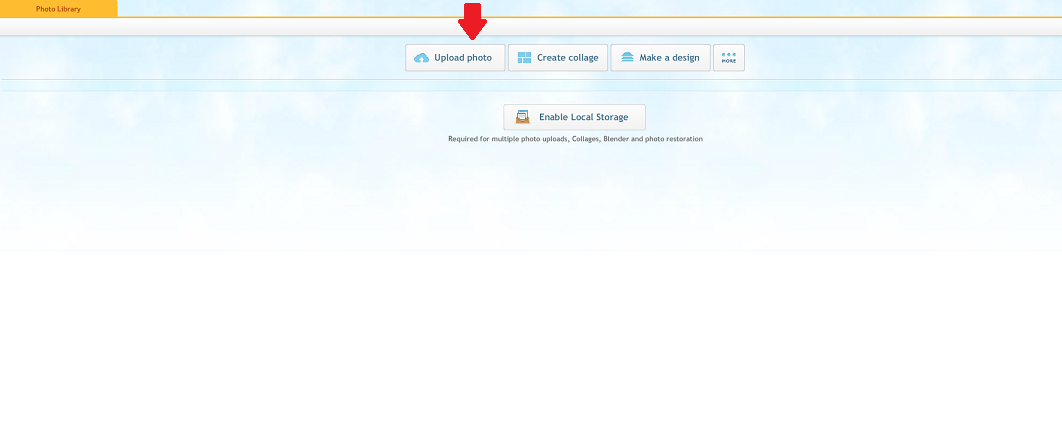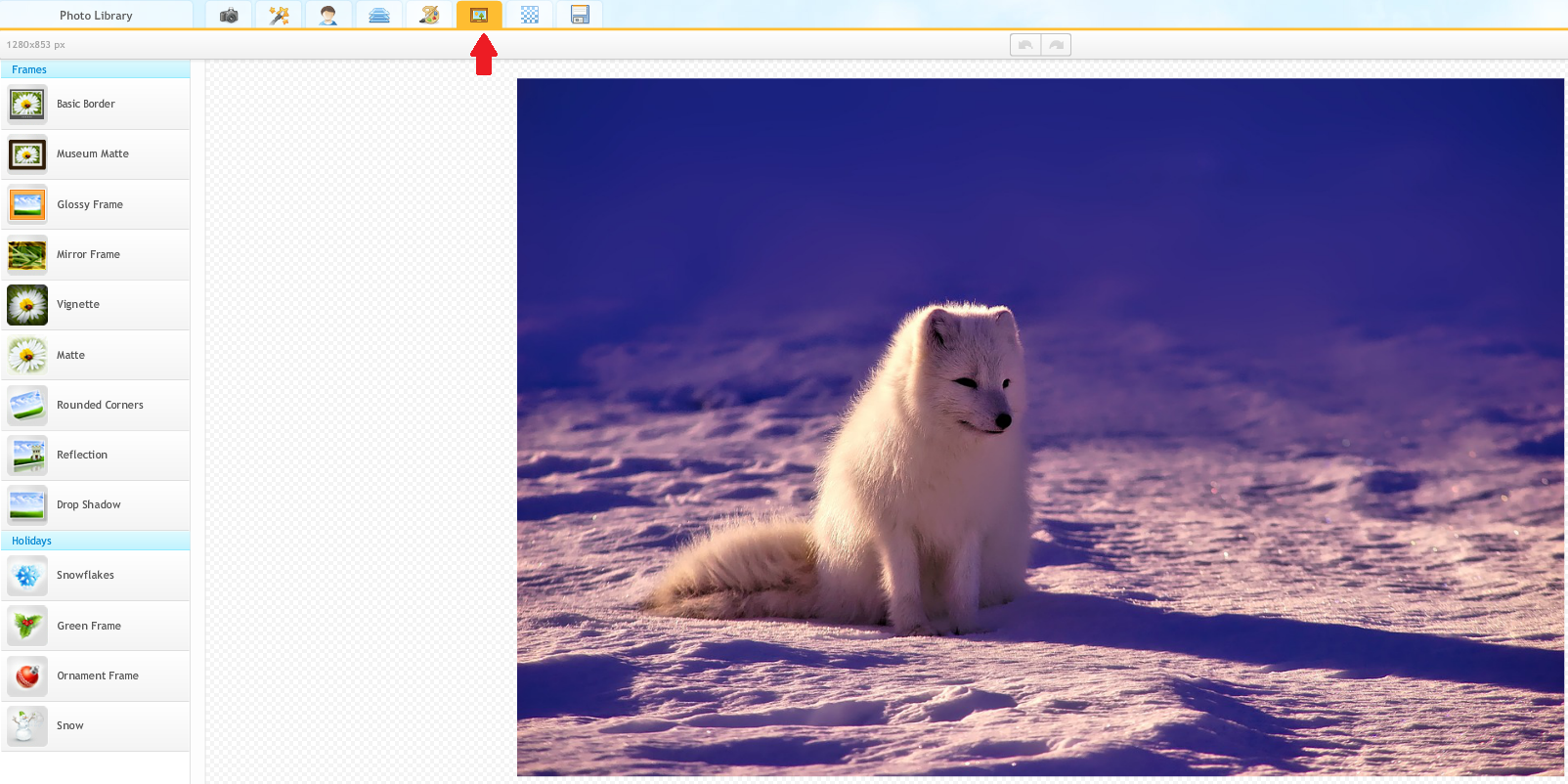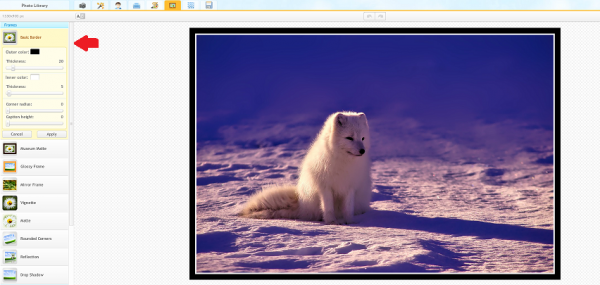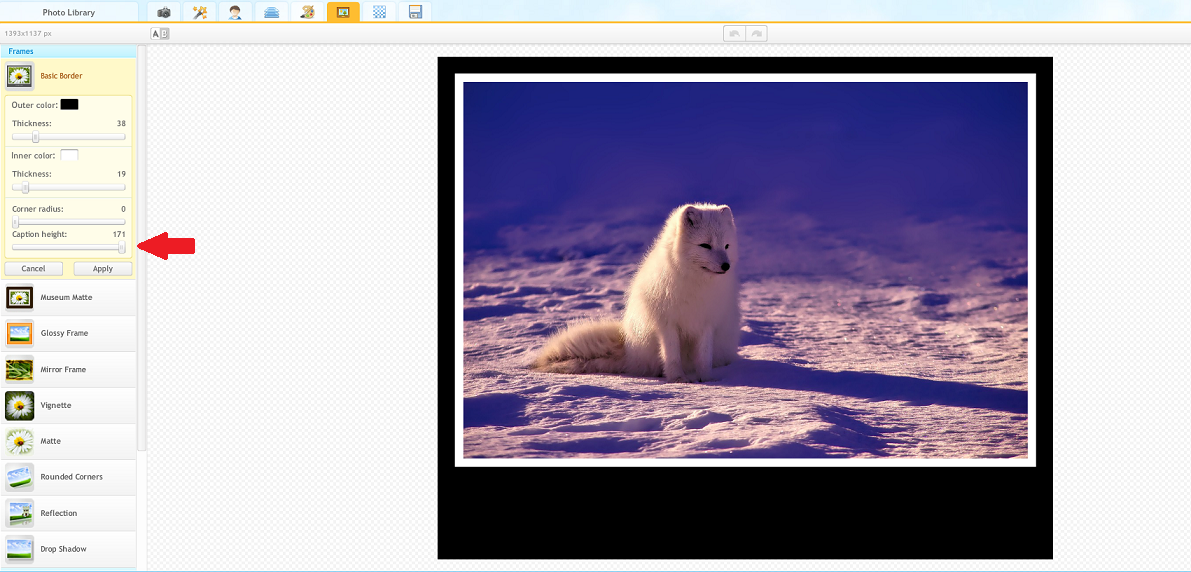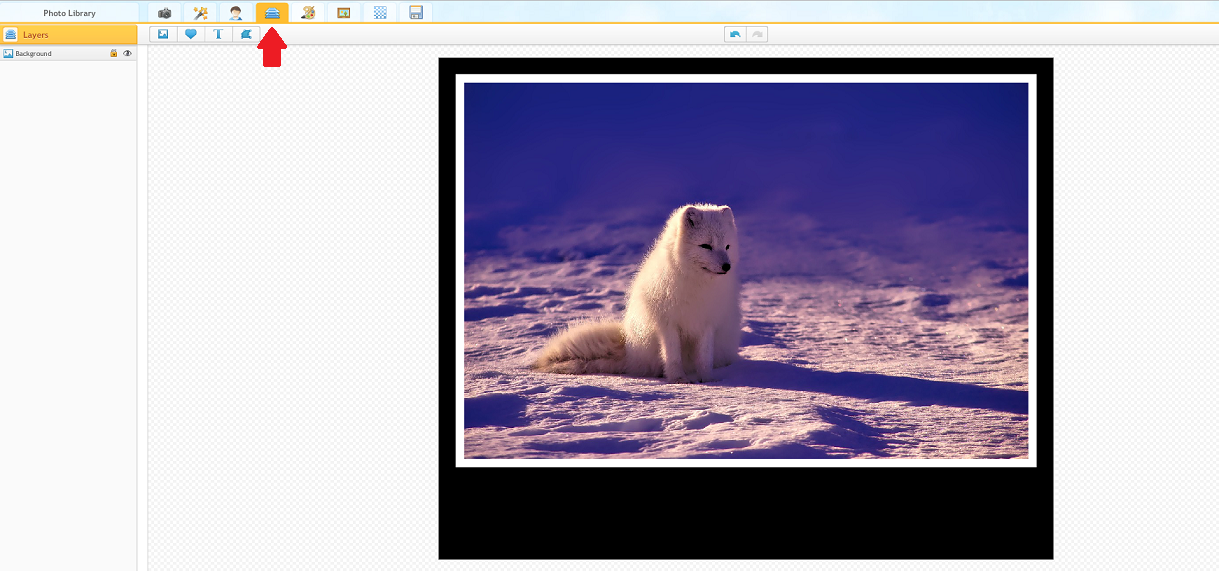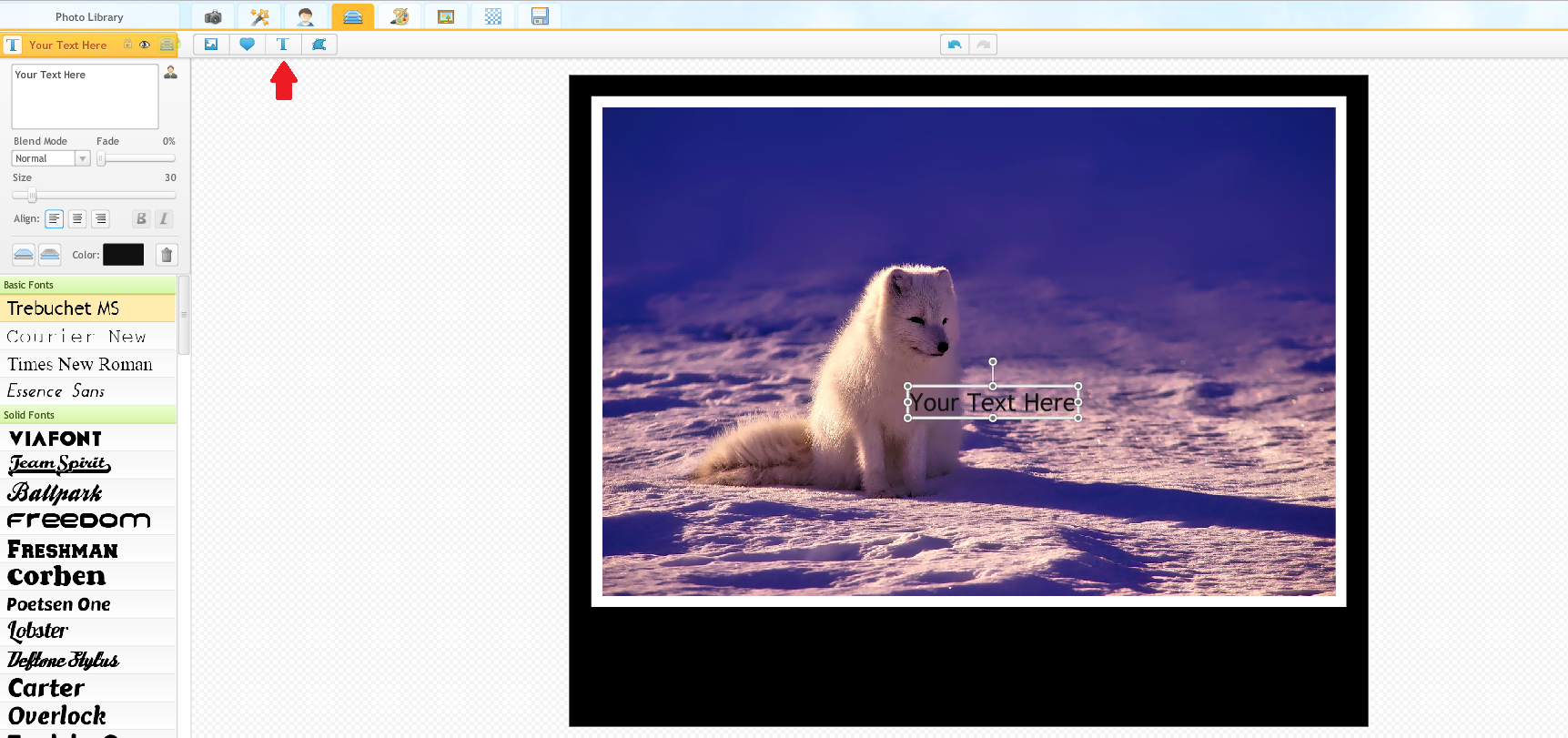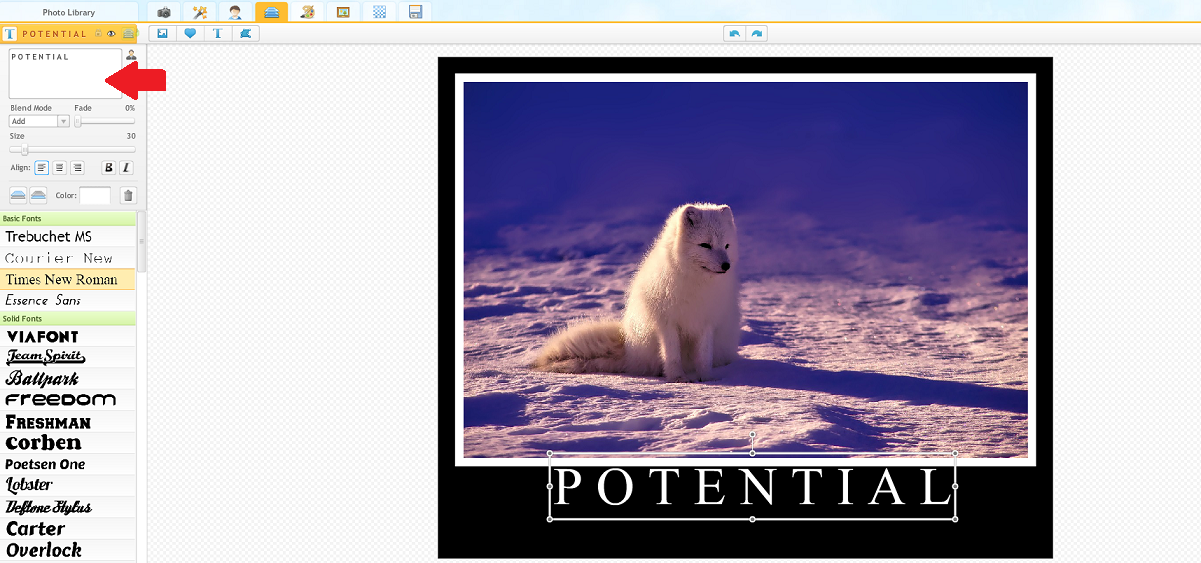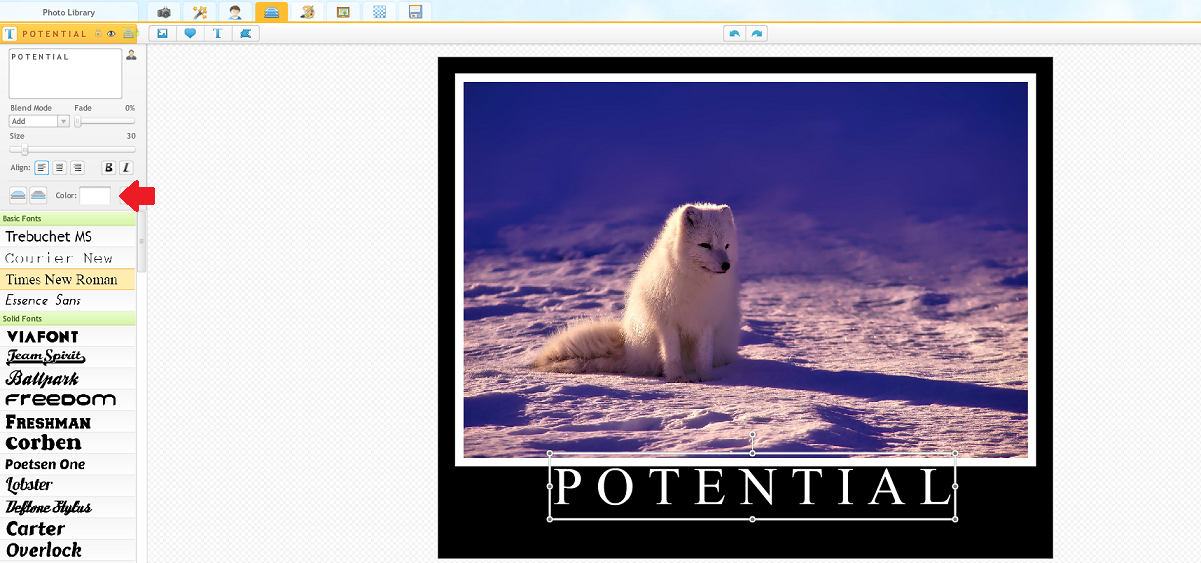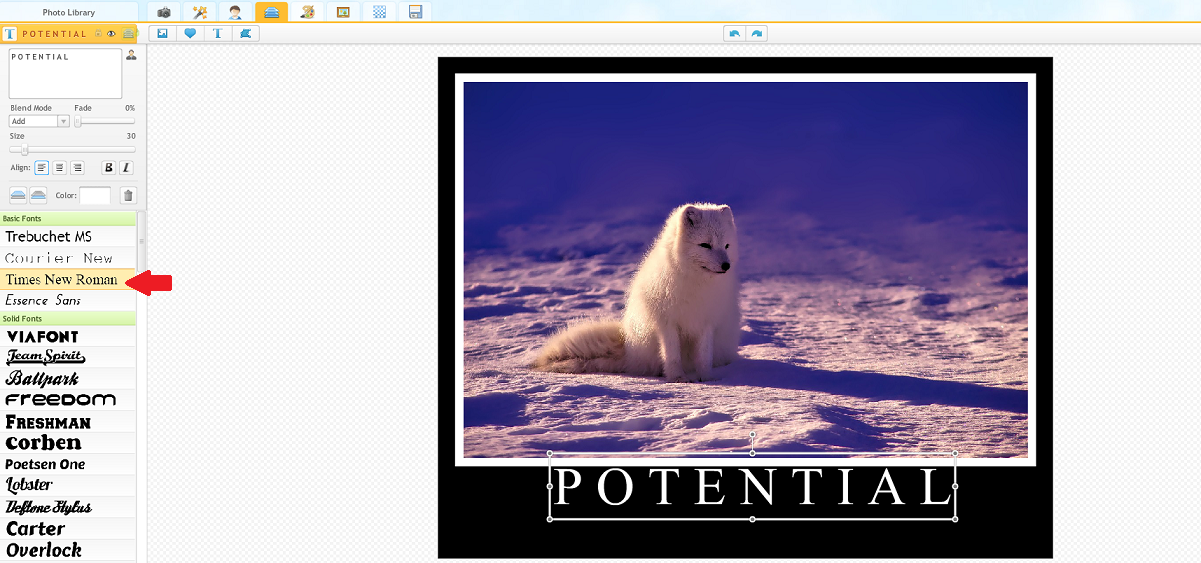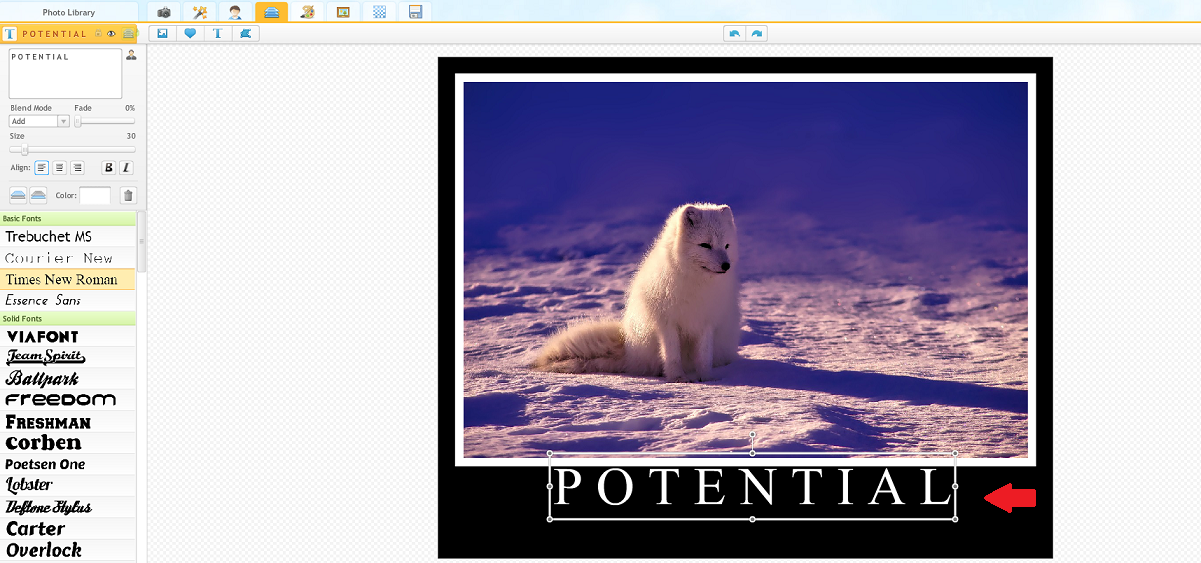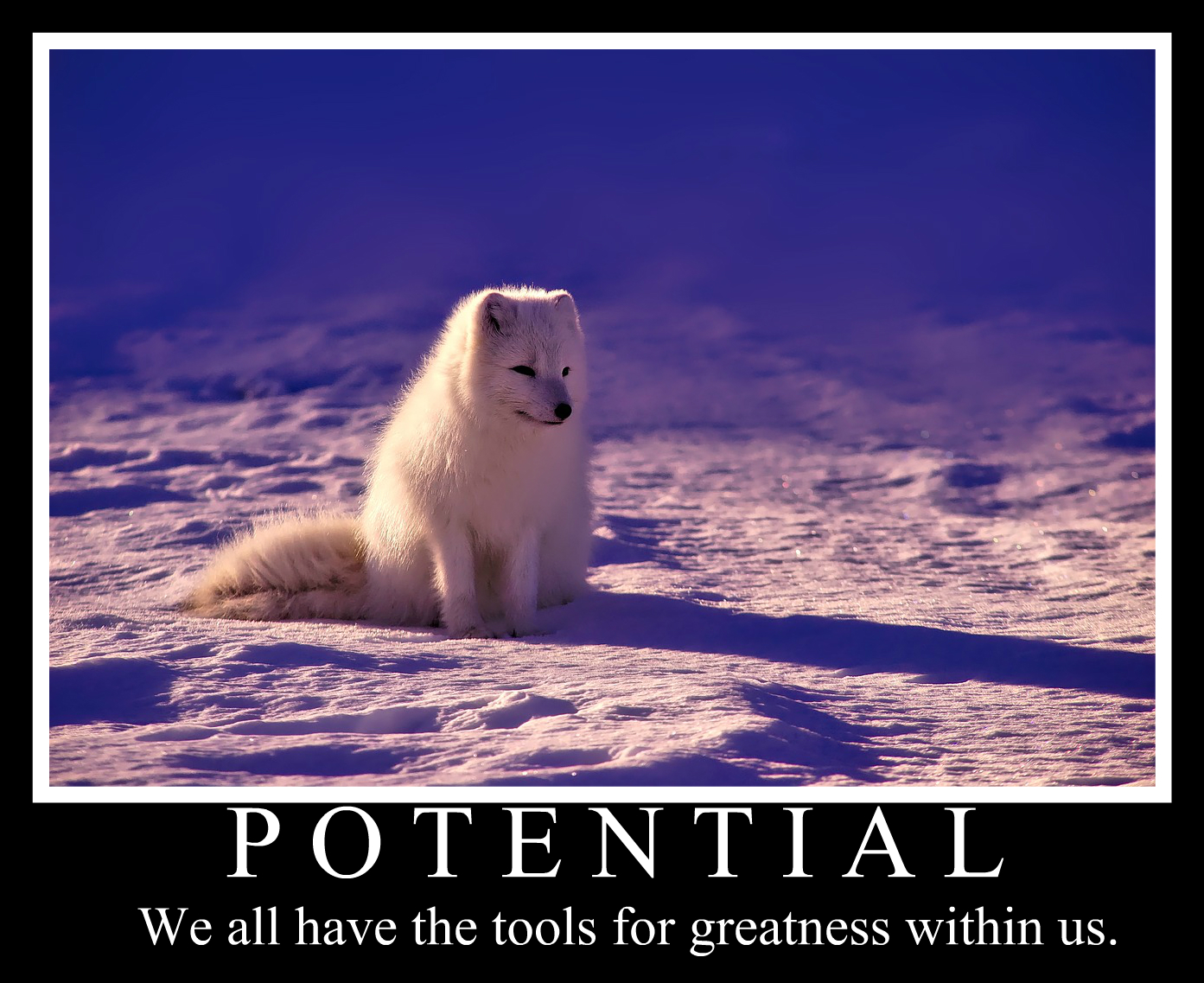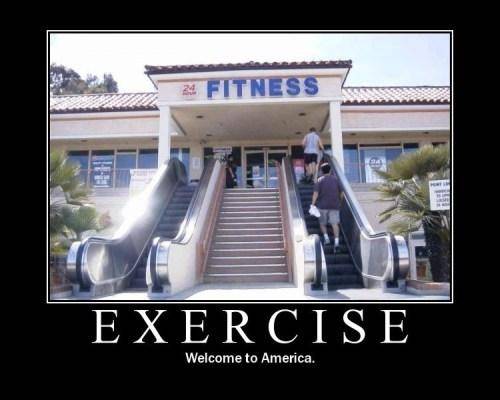How To Make Motivational Posters In iPiccy
The Right Picture
The first step to making a motivational poster is having the right picture to pair with your inspirational sentiment. It wouldn’t make much sense to have a motivational poster about resilience and have a sleeping animal would it?You have to plan a little bit when making these motivational posters. You don’t necessarily have to have your caption perfectly down, but you should have a decent idea about what it might say.
Step One: Upload Your Photo And Open The Frames Tab
The title is pretty self explanatory for this step. You’ll go to iPiccy and upload the photo of your choosing!
After opening the photo in iPiccy, you’ll select the Frames Tab which is the fifth tab at the top of the page.
Step Two: Make Your Border
So now we’ll make the border of the motivational poster. We begin by selecting the basic border. That’s the first option of the borders/frames listed on the left.
iPiccy makes it easy to create motivational posters! If you want to increase the thickness of the border, you can play with those sliders. However, to make a motivational poster, the most important part is just making space for your caption. This can be done by increasing the caption height slider.
Step Three: The Text
First we have to open the Blender Tab.
Then select the Text Tool.
This next part will involve multiple moves, but it is all within the text tool. The first thing you want to do is type your “big text”. For this example, mine will be “POTENTIAL”, however I’m going to space it out, because I like that look better. This is personal preference. It’s also necessary to adjust the size of your text depending on how long your word is. This is up to you.
Generally speaking, most of these are written in white text, so I’ll do that as well, as my second step here. You can also select the font you want to use from the list on the left, I personally chose “Times New Roman” as that is the norm with these motivational posters. Finally you’ll want to move your text into it’s proper place. I did this all in one step, so I’ll show you three pictures of it complete but where each step happened with a red arrow.
After this, you essentially follow the same steps but with small text. Make a new text box, and insert your small text, whether it be a quote or your own words. Make it the same color/font as your big text and place it right under your big text where ever you want. You’re done! You now have a motivational poster, and it should look something like this:
Well done! We’d love to see your motivational posters if you want to share them with us on iPiccy’s Facebook, or Twitter.
Bonus: Demotivational Posters
What’s a demotivational poster? Well it’s a form of meme. It’s not meant to make you necessarily feel bad or bring you down, rather it is there to point out funny things in a picture or something similar. Here is an example.
Obviously they’re meant to just be taken as jokes! They can range from really silly like the Batman one above to a bit of social commentary like the exercise demotivational poster. There is a lot of room for variance and silliness here.
Now that you know how to make motivational posters, it means you also know how to make demotivational posters! Time to get photo editing!