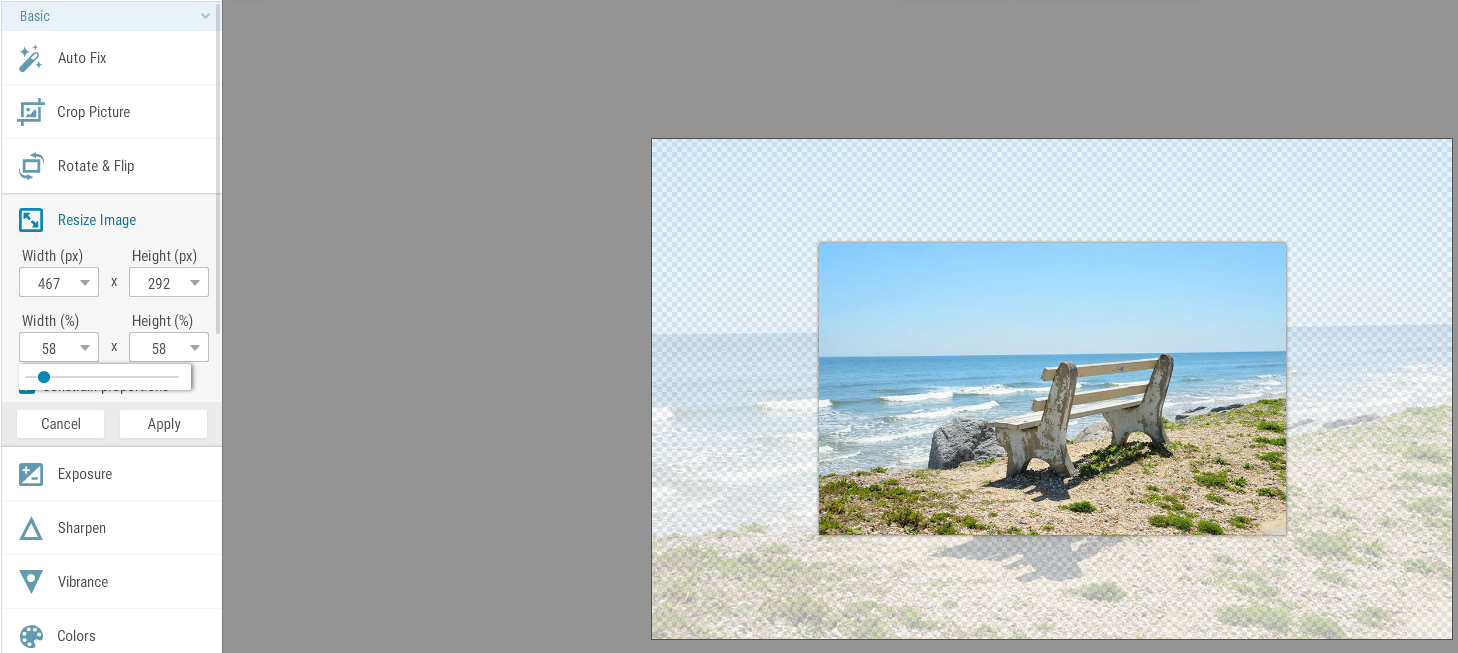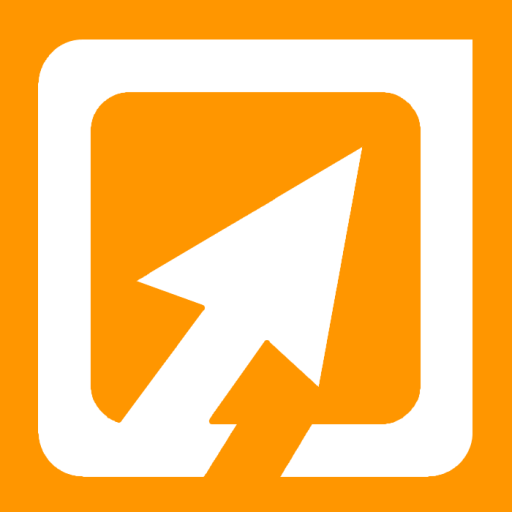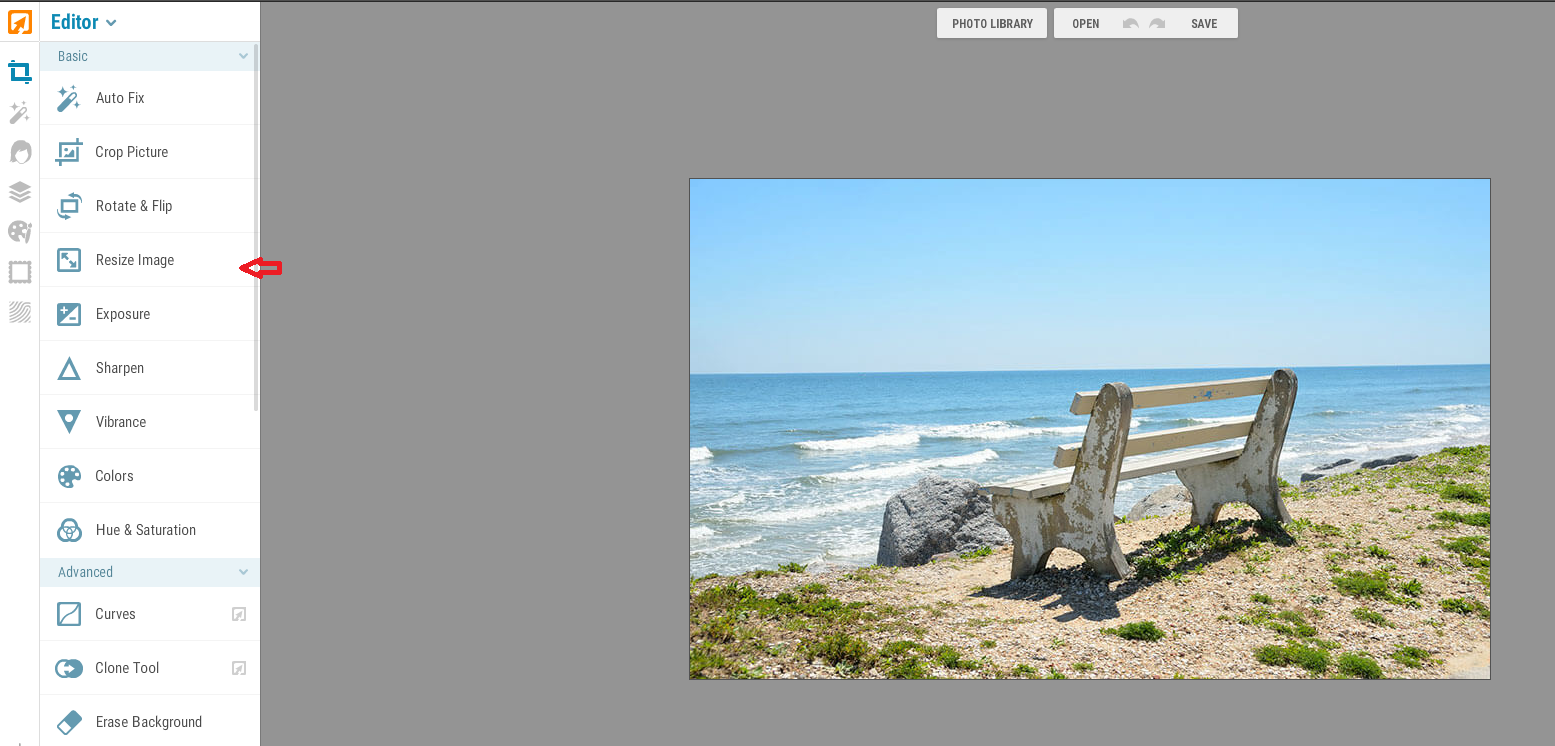There are a million reasons you may want to resize images. To fit within certain formats, to not make your social media posts gigantic, or to make your website load faster. Everyone likes when web images load faster. Web images needed to load fast. If an image doesn’t load fast, people are way more likely to give up after a few seconds and just move on.
iPiccy Can Help You Resize for Free!
As a graphic designer who designs for both print and web, the ability to resize is necessary, among others. To become proficient in all the photo editing skills will take quite some time. With various programs like Adobe Photoshop, it’s quite the commitment. iPiccy will do a lot of the heavy lifting for you though. First things first, iPiccy works best on Google Chrome, and Mozilla Firefox as a secondary. You don’t need to create an iPiccy account to use this program. However if you do, it will open various features to you.
QUICK TIPS:
How Resize Images for the Web Using iPiccy
- Upload your image to iPiccy and open it in the Editor
- Click Resize Image. It is the 4th option on the left in the basic editor.
- Manually enter the width and height. If you want to change the shape of the image, uncheck “Constrain Proportions”.
- Click Apply to save your changes
- To Save your newly resized image click save at the top middle.
- It’s a good idea to rename your photo as you don’t want to save over your old photo.
- Generally you want the highest quality, but that’s a preference for you to choose from when saving.
- Click Save Photo!