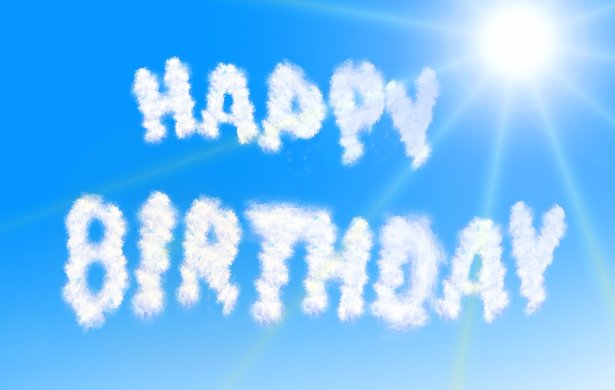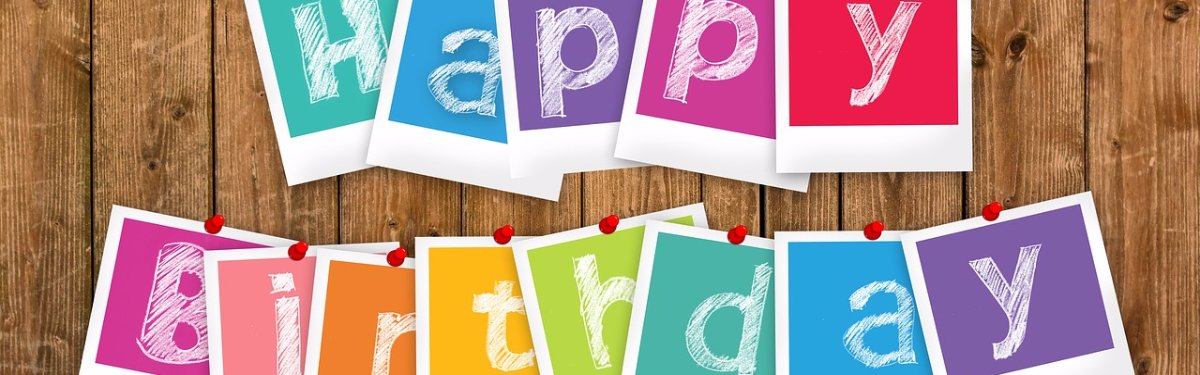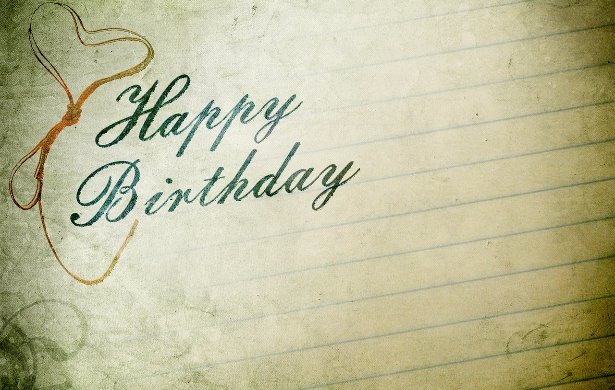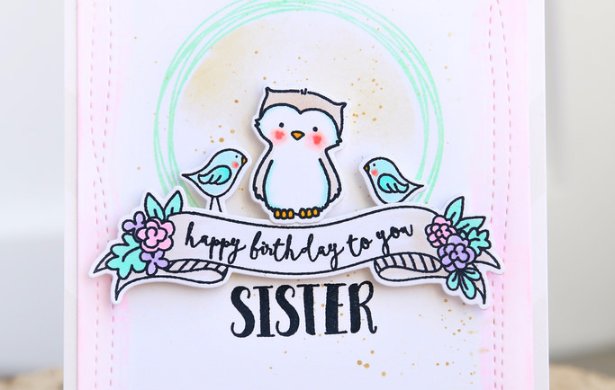Whether it's a funny birthday card, a simple happy birthday wishes, or birthday greetings for someone you haven't seen in awhile, iPiccy can help you make any kind of birthday card you could possibly want. With iPiccy's Blender Tab and various tools, you'll be able to make any birthday card you can imagine, including various themes. With various fonts to choose from, voluminous options for pictures, and even the ability to add silly stickers or the person you're making a card for, iPiccy Photo Editor has all the options when it comes to making wonderful and beautiful birthday cards.
Making The Perfect Birthday Card
First and foremost you have to have the right tools to make a birthday card. To make sure you have that, you should know the person pretty well. What kind of picture would they like on their card? Are they a fan of superheroes? Would they want it to be funny? Would they want it to be heartwarming? Inspirational maybe? What kind of relationship do you have with them? All of these are important questions you need to ask before beginning your quest to make the perfect birthday card. If you don't know the person all that well, it may be best to make a simple generic card with iPiccy. However, if you can answer the previous questions you can really make something special.
How to Make an E-Card for Birthdays
If you're simply making someone an e-card, then you can upload your photo and put the text necessary on it to make a nice e-card.
Step 1. Upload your photo to iPiccy Photo Editor
Step 2. Open the 4th tab in iPIccy this is the Blender Tab
Step 3. Add text/vector stickers/ whatever you need to make it special for the birthday.
Step 4. Save. You're all done!
Send it on over on the right day and wish a happy birthday.
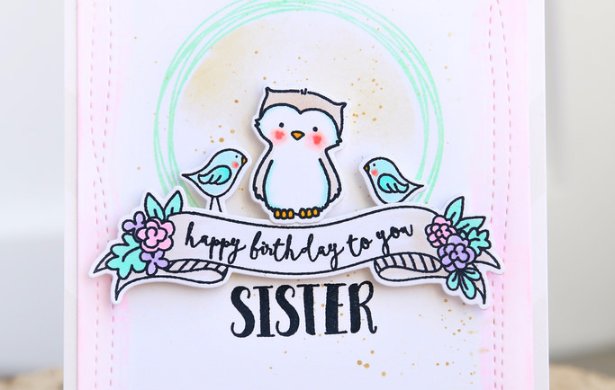
How to Make a Paper Card for Birthdays
This will involve more craft work and things we don't necessarily cover on this website. We do have suggestions though! First things first, you want to know how big your card is going to be, so if you're going to grab a blank card from a store, make sure to take down the measurements.
Step 1. Upload your photo to iPiccy Photo Editor
Step 2. Crop or resize your photo to the size of the front of the card you bought.
Step 3. Open the 4th tab in iPIccy this is the Blender Tab
Step 4. Add text/vector stickers/ whatever you need to make it special for the birthday.
Step 5. Save. You're all done!
This would be the front of the card. On the inside some like to write personalized notes, however if you want a nicer font to express that for you you can have a nice clean background and some beautiful font to work with in iPiccy.
Step 1. Upload your background of the text (I suggest something with a nice border or just a solid color background) to iPiccy Photo Editor
Step 2. Crop or resize your photo to the size of the front of the card you bought.
Step 3. Open the 4th tab in iPIccy this is the Blender Tab
Step 4. Add text
Step 5. Save. You're all done!
If you cropped the sizes correctly all you have to do now is paste your work into the card!