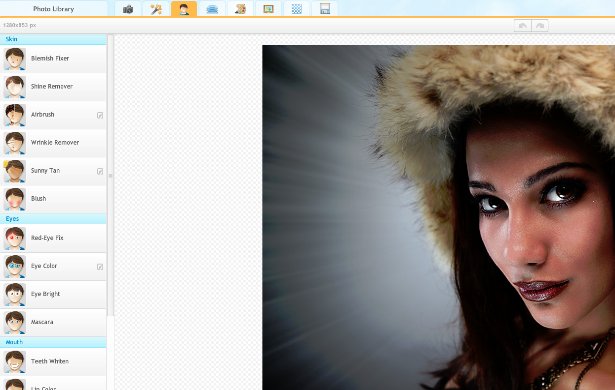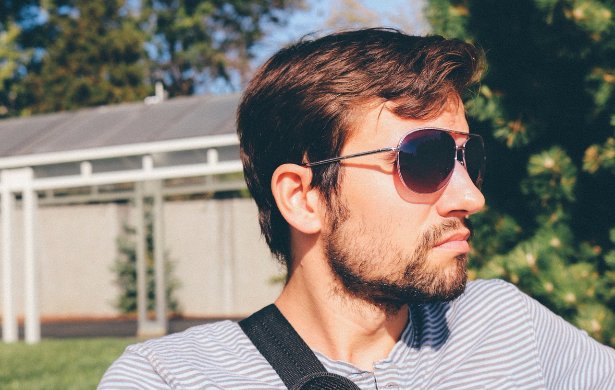When taking photos of people, unless you have a professional makeup artist, lighting kit, and controlled environments it's very likely that something small will go wrong. Maybe it's a minor blemish, maybe you get red eyes, and maybe the light hit your teeth wrong and they look a little yellow. In any case these are all fixable with iPiccy Photo Editor's "Retouch Tab", with tools that are specifically listed for various situations.
Retouching Photos With iPiccy Is Super Easy
When retouching photos it can be very daunting to know what tools should do what. That's why iPiccy has listed and named various tools specifically for what they do. With tools named "Thinnify", "Shine Remover", and more tools with names like that it becomes super easy and straightforward to know what tool is for what situation. iPiccy wants to make it possible for even the most inexperienced photo editors can get a full experience using the "Retouch Tab".
Fine Tune Your Work As Much As You Like
While we do make things very simple for beginners and new photo editors, that doesn't mean we don't have advanced options. When using any of our retouching tools, there are a plethora of different options you can use to fine tune each tool. Options like fading, size of brush, and strength of effect are all available to you when using the tools of the "Retouch Tab". iPiccy wants to provide you with full control of these tools and allow you the ability to fine tune and adjust your work to your heats content. This way, you're absolutely able to make that photo look exactly how you imagined it when you took it.
Retouch Photos In 4 Easy Steps!
When it comes to photo retouching we're talking about multiple different tools, so our instructions won't be specific to one tool, rather a general guideline for all of the tools in the "Retouch Tab".
Step 1) Upload your photo to iPiccy Photo Editor.
Step 2) Open the "Retouch Tab" the fourth tab at the top.
Step 3) Select the tool necessary for the job (they are all named after what they're intended to do) and apply the effect as necessary.
Step 4) Save your work. You're all done! (Or apply more retouches with different tools)
When To Use Photo Correction
First of all, you shouldn't be messing around with photo correction unless it's okay with the person you took photos of. So if that's yourself, go right ahead, but if it's someone else you should definitely ask permission to be sure. Now after you've had that discussion, as long as you have people in your photos and their permission, there is almost never a bad time to retouch the photos. Quite often there will be minor issues here and there that need to be fixed, and other times there will be huge issues that showed up later in your photo that need to be fixed. All in all, the "Retouch Tab" is just a very useful tool in your arsenal that will provide the opportunity to adjust any portrait, selfie, or just any photos with people in it in a way that you find preferable.