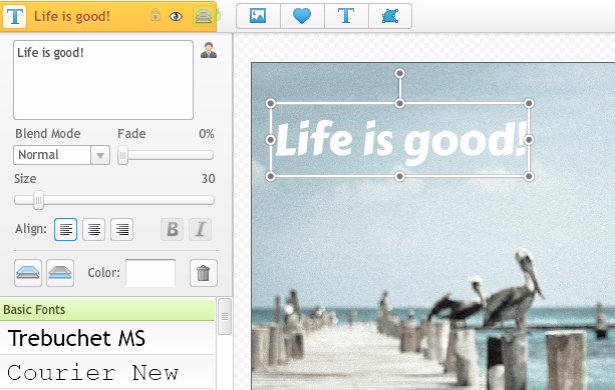iPiccy Photo Editor provides you tools to place your images over a range of backgrounds in a catalog of different fashions and styles, iPiccy Photo Editor's Montage Maker brings all the necessary features to make a beautiful montage right to your fingertips. We're happy to help you memorialize, highlight, and celebrate the truly special moments in life with our free montage maker.
Photo Montages Are About Telling Stories
The best photo montages tell a great story. One that really etches great moments in stone for everyone to see and remember for the rest of their lives. Whether that moment was meant to show a significant growth, a community being built, or just commemorating a special moment, the best montages convey those stories. They have a start, middle, and an end. They make you feel a whole range of emotions, there is a build up, a climax, and a resolution. When making a good montage, telling a story that pays tribute and does a good service to those memories should be at the top of your priority list.
Make The Most Incredible Montages In 4 Easy Steps
Making superb montages possible is now a sensationally simple process, check out the quick steps below and get creative!
Step 1. Upload your photo to iPiccy Photo Editor.
Step 2. Create your montage! Tell your story.
Step 3. Save your work, you're done.
Take Your Montage To The Next Level
If you decide you want to add text or something of that nature we have to add an extra step before "Step 4". Should you decide you want to add things like effects, text, or even maybe a frame it would happen before "Step 4".
For Adding Text
You open up the "Blender Tab" which is the fourth tab at the top, once you've done this you click on the text icon. From there you simply put in whatever text you may want on your montage, and then select a font. I suggest typing your text before your font, and this way you'll see the font change with your text as you scroll through them. After you've finished picking font and text, simply move it where ever you want by clicking the text and moving it.
Adding Final Image Montage
For Adding Photo Effects
This is a very simple process of just clicking the second tab "Photo Effects" and from there picking what photo effect you want to use on your montage.
For Adding Frames
Another simple step of just clicking on the 6th tab and then selecting your chosen frame to accent your montage photos.