

The Toolbox is going to be a series of articles in which we go one by one discussing the tools available in iPiccy Photo Editor and we’ll talk about the strengths, weaknesses, and appropriate times to use these tools. Last time we talked about the Photo Effects Tab, but today we’re talking about the Add Vector Stickers (Clip Art).
The Add Stickers tool is a part of the Blender Tab, and just takes a little experimenting with the various effects you can make with the stickers. After adjusting the stickers on your pictures as necessarily, after experimenting a bit with the stickers, you’ll get a good idea of it’s capabilities and possibilities.
Adding Clip Art to any picture on iPiccy Photo Editor is incredibly easy, and is possible for any photo editor at any level. Even if you’ve never edited a photo, it’s incredibly easy. Even if you’re not very computer savvy, as long as you can open a browser and navigate a website, you can do this.
Step 1) Upload your image to iPiccy Photo Editor.
Step 2) Select the “Blender” tab at the top, it’s the fourth tab, it will take a few seconds to load.
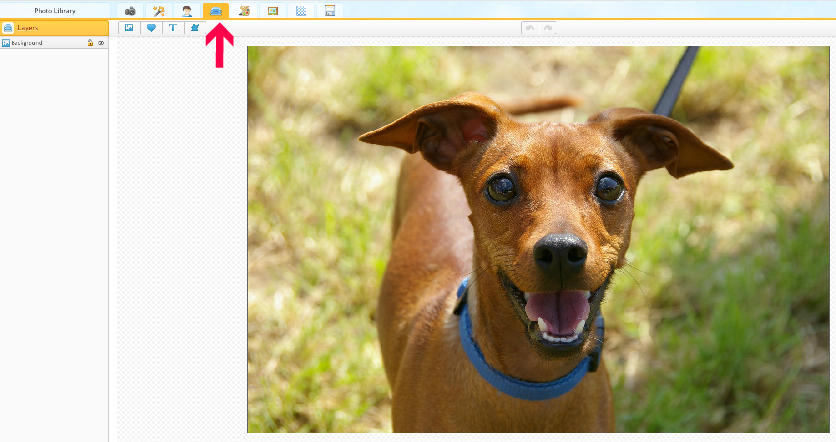
Step 3) Select the “Add Vector Stickers” at the top, which is the heart icon.
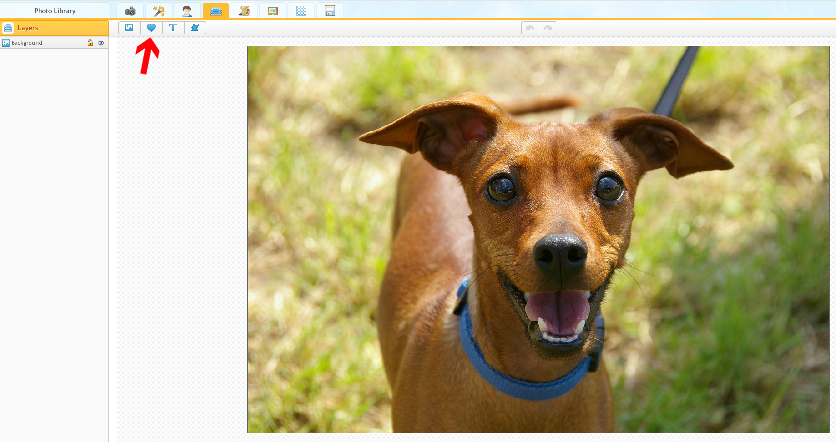
Step 4) Select your chosen sticker and apply as you feel necessary. There is quite a huge collection, so have fun, experiment!

Step 5) Save your work. You’re doneEasy isn’t it? Arguably the best part about using iPiccy for your clip art needs is how simple and straight forward it is. Believe me, once you begin, it will quickly become second nature. You’ll be able to create fun and crazy clip art in your sleep. iPiccy Photo Editor is designed to cater to anyone. Whether they are a new beginner in photo editing, barely computer savvy, or an advanced veteran in photo editing. Our intent is to have anyone be able to use iPiccy.
It’s pointless to try and go over each and every single different kind of sticker that iPiccy has. There are so many different stickers you can add and for so many different situations. More often than not though, adding stickers/clip art to your photos will result in the photo feeling a little more silly/funny, so be aware of that. If you’re trying to make a photo feel more serious, somber, or something similar, it’s likely you’ll want to avoid this tool, or examine very closely the message you’re giving off.
The possibilities when framed toward fun and silly, are quite great. You could for example, make yourself look like an emoji.
You could also give yourself or someone you know, some outrageous facial hair.
You could add a silly speech/though bubble to a photo. This could be used for a number of things, including making comics or something similar. However, I prefer to just make silly pictures with funny thought bubbles.
As we’ve mentioned already there are so many fun and crazy options in iPiccy Photo Editor’s catalog of clip art. The examples listed here are just a tiny example of how deep the entire catalog is. It will take quite some time to go through all of the different options. However, it is more than likely that if you go through all of it, you’ll have a lot of fun.
Time for you to dive in! There really is no right or wrong when it comes to adding vector stickers, it’s whatever you want to do! So go! Start editing and adding vector stickers with iPiccy!